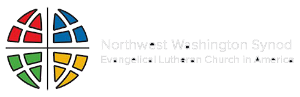Saint Andrew’s uses Microsoft Teams for group collaboration. Below is some information to get started.
Download and Install
The Microsoft Teams application is free to install. There are versions for Windows, Mac, Linux, iOS (iPhone/iPad) and Android.
The Desktop application is more full-featured than the mobile versions. Saint Andrew’s recommends using it when possible. Clicking the Download Teams button at the top of the page will install the Desktop application.
Key Concepts
- To use the Teams application for video conferencing, a wired Internet connection on both ends will provide the best experience. If you must use WiFi, then a 5G WiFi connection and/or using a mobile device rather than a laptop computer is preferable.
- The Teams platform for Saint Andrew’s is hosted within the church’s Microsoft Office 365 subscription. All documents, chats, video recordings and other content is stored in the Office 365 cloud under Saint Andrew’s control.
- A Team is any group of people with common collaboration goals.
- Team members can be church staff which have Office 365 subscriptions, and church volunteers which do not have a Saint Andrew’s Office 365 subscription. For volunteers, you will Join the Team as a Guest.
- To be a member of a Team, you will need a free Microsoft account. If you logon to Windows 10 at home, you already have an account. Use that same email address and password for Teams.
- Visibility of a particular Team’s content is restricted to Team members and Saint Andrew’s Office 365 administrators (Kurt).
- In the context of Saint Andrew’s, the Congregation Council is a Team.
- A Channel is a particular focus of a Team. In the context of Congregation Council, Monthly Meeting could be a channel where video conference meetings are held, video recordings of those meetings are stored, and agendas and minutes are stored. Council Initiatives could be a second Channel.
Get Help
This Help page has helpful, short videos on using Microsoft Teams functions.
In particular, this page has a short video about starting a video conference meeting.